You can create bookmarks to "remember" your favorite or your frequently-used slicer selections. Selecting a bookmark from the drop-down resets your slicer selections to the saved values, saving you the time that you may have spent manually changing each of your slicers.
You can save multiple bookmarks, each of which saves different combinations of slicer selections that satisfy different requirements. Note that each bookmark saves the selections from every slicer, including whether the slicers are in the disabled or enabled state. By default, the bookmark is saved with a name that reflects the names of the selected values.
Note: Bookmarks are not shareable and will only be seen by you. Other users or viewers of your discovery will not see your bookmarks, and you won't see theirs.
Note: Bookmarks are only operational in embedded content if you are using the Named Embedding licensing option.
Creating Bookmarks
Bookmarks are created from the Bookmarks button in the Reports ribbon:

To create a Bookmark:
- For each of the slicers on the canvas, select a value that you want to bookmark.
- From the Reports ribbon, click Bookmarks.
Tip: As well as selecting specific values, you can also disable slicers so they are not used to filter the discovery when the bookmark is applied.
The current slicer selections are "bookmarked" and added to the Bookmark drop-down list for selection. By default, the bookmark is saved with a name that reflects the names of some of the selected values.
Applying Bookmark Slicer Selections
You can set all of the slicers in the discovery to your bookmarked values by selecting the bookmark name in the Bookmarks drop-down:

- Click the Bookmarks drop-down (blue arrow, above).
- Select the required bookmark to apply it to all corresponding slicers.
A sub-menu opens with a list of your bookmarks for the current discovery.
Edit Bookmarks
Bookmarks can be updated and edited for the discovery.
- Click the down arrow on the Bookmarks button.
- Click the Edit option.
- To replace the bookmark with the current filter selections, click Update.
- To edit the name and description of the bookmark, click Edit and update the details as required.
A Bookmarks dialog opens with a list of your bookmarks for the current discovery (image below).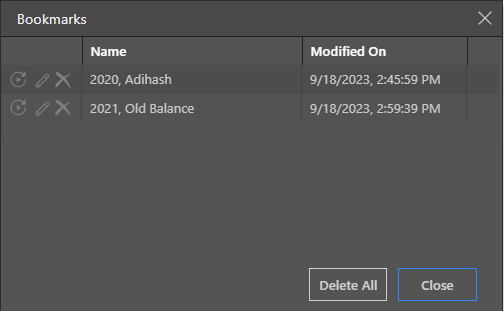
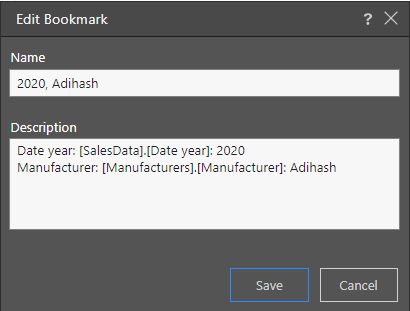
Delete Bookmarks
Bookmarks can be deleted when they are no longer required.
- Click the down arrow on the Bookmarks button.
- Click Edit.
- To delete a single bookmark, click Delete in the appropriate row.
- To delete all of your bookmarks, click Delete All.
A Bookmarks dialog opens with a list of your bookmarks for the current discovery (image above).